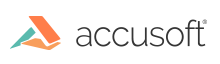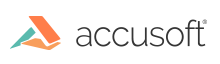To install PrizmDoc Server on your own server, follow these steps:
- Download PrizmDoc Server from the website.
- Carefully read the information contained in the License Agreement form before making a decision to accept the terms of the agreement. Choose I accept the terms in the License Agreement to accept the conditions outlined in the License Agreement and then click the Next button to continue the installation (or click Cancel to exit the installation process):

- The Installation Path dialog is displayed. Specify the destination directory where the PrizmDoc product should be installed or choose the default installation destination directory. Then click Next:

- Specify the login account (account name and password) that PrizmDoc Server will run under:

- Click Install to continue. The Installation dialog is displayed with a progress bar:
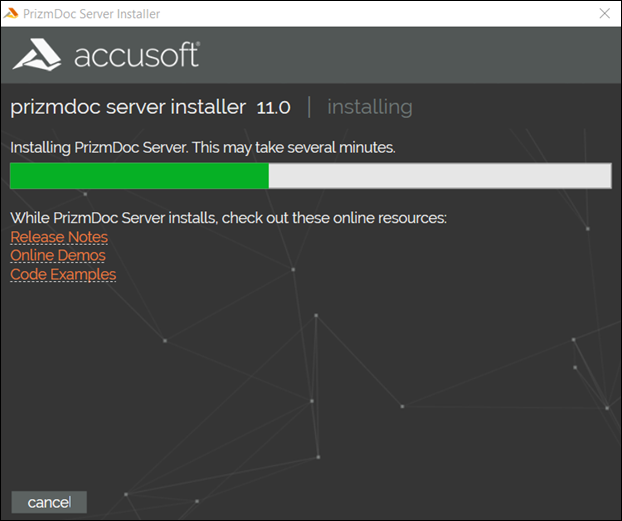
While PrizmDoc Server is installing, you can click on the links to review the Release Notes, Online Demos or Code Examples.
- Part way through the installation, the installer will launch the Prizm Licensing Utility. You can select to evaluate the product or enter your license information:

- After the Prizm Licensing Utility completes, the installer will continue setting up your system with PrizmDoc Server. Once the configuration is complete, the Installation Complete dialog is displayed:

- There will be an option to launch PrizmDoc Server Status Page and product Release Notes if you wish to view them directly after the installation. Click Finish to exit the Installer. If you selected the option to launch the PrizmDoc Server Status Page, you will see it displayed:

 |
For a production installation of PrizmDoc on Windows, you can improve your performance by enabling Gzip compression. |